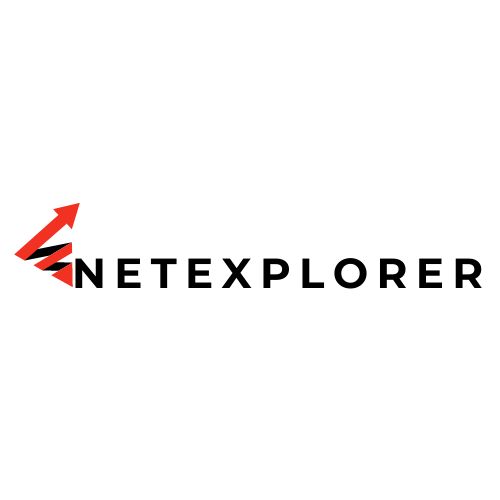Having too many contacts on your Android device can make it difficult to find the one you need. It can also take up valuable storage space. Fortunately, deleting contacts is a simple and straightforward process. In this guide, we will explain how to quickly and easily delete contacts on your Android device to clear out numbers you don’t need.
Unlock Your Phone
Before you can delete contacts on your Android device, you’ll need to unlock your phone. Depending on the type of device you have, this may involve entering a PIN, password, or pattern. Once you’ve unlocked your device, you’re ready to start deleting contacts.
Access Your Contacts
Accessing your contacts on your Android device is an important and easy process. The first step is to open the Contacts app on your device. This app is often found in the app drawer, but can also be accessed via the Phone app. Once the app is open, you will be presented with a list of all the contacts currently stored on your device. With this list, you can quickly and easily select the contacts you want to delete.
The Contacts app also allows you to search for specific contacts. This is especially helpful if you have a large number of contacts stored on your device. You can type in the name of the contact you want to delete and the app will quickly bring up the contact. From there, you can select the contact and delete it.
The Contacts app also allows you to sort contacts by name, phone number, or email address. This makes it easy to find the contacts you need. You can also create groups and assign contacts to them. This makes it easy to organize your contacts. With the Contacts app, you can quickly and easily access and manage all your contacts in one place.
Select the Contacts to Delete
To delete contacts, you’ll need to select the ones you want to remove. To select multiple contacts at once, tap the “Select” button in the top-right corner of the screen. You can then tap the contacts you want to delete. When you’ve selected all the contacts you want to delete, tap the “Delete” button in the top-right corner of the screen.
Delete the Contact
Once you’ve selected the contacts you want to delete, you’ll be asked to confirm the deletion. Tap “OK” to delete the contacts. All the contacts you selected will be removed from your device.
Confirm the Deletion
Before you delete any contacts, you’ll be asked to confirm the deletion. Make sure you’re certain that you want to delete the contacts before you confirm the deletion.
Repeat for Additional Contacts
Once you’ve deleted the contacts you wanted to remove, you can repeat the process for any additional contacts you want to delete. To select multiple contacts at once, tap the “Select” button in the top-right corner of the screen. You can then tap the contacts you want to delete. When you’ve selected all the contacts you want to delete, tap the “Delete” button in the top-right corner of the screen. Once you’ve selected the contacts you want to delete, you’ll be asked to confirm the deletion. Tap “OK” to delete the contacts. All the contacts you selected will be removed from your device.
Once you’ve gone through the process a few times, you’ll become more comfortable with the steps involved. You’ll be able to quickly and easily delete contacts on your Android device to free up storage space and make it easier to find the contacts you need.